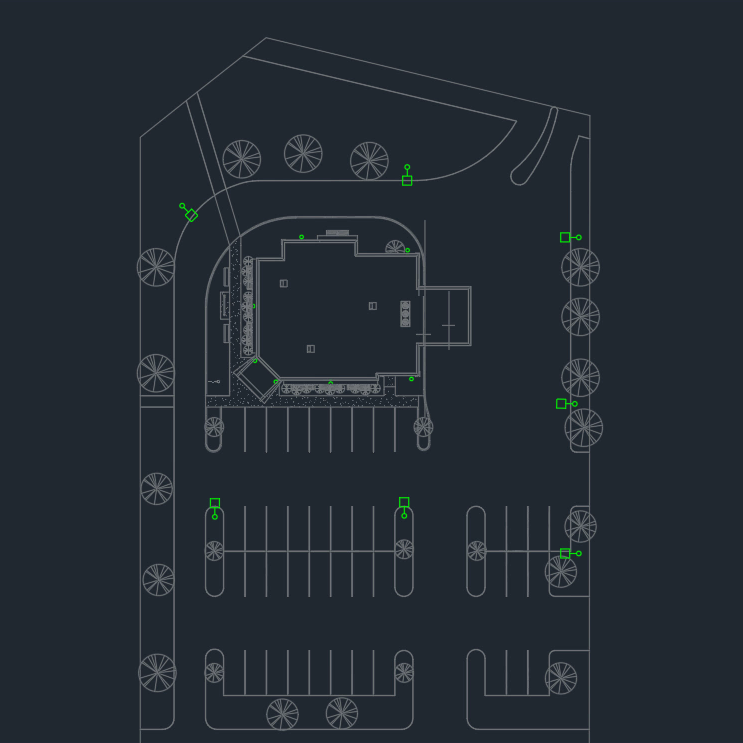Inserting Light Fixtures
This section teaches you how to insert light fixtures on your drawing.
Insert Light Fixture S
-
Run the Insert Light Fixture command. The Insert Light Fixture dialog box will open.
Ribbon: DM Photometrics→Light Fixtures→Insert Light Fixture
Pulldown Menu: DM Photometrics→Insert Light Fixture -
Set Callout ☰ to S.
-
Set Mounting Height to 20.
-
Make sure Tilt is set to 0 and Layer System ▾ is set to New.
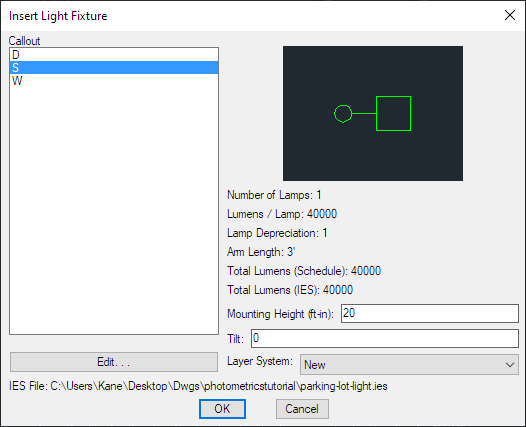
-
Press the button.
-
You will be prompted to insert the light fixture on the drawing by specifying the insertion point and rotation angle. Insert light fixtures on the drawing as shown below.
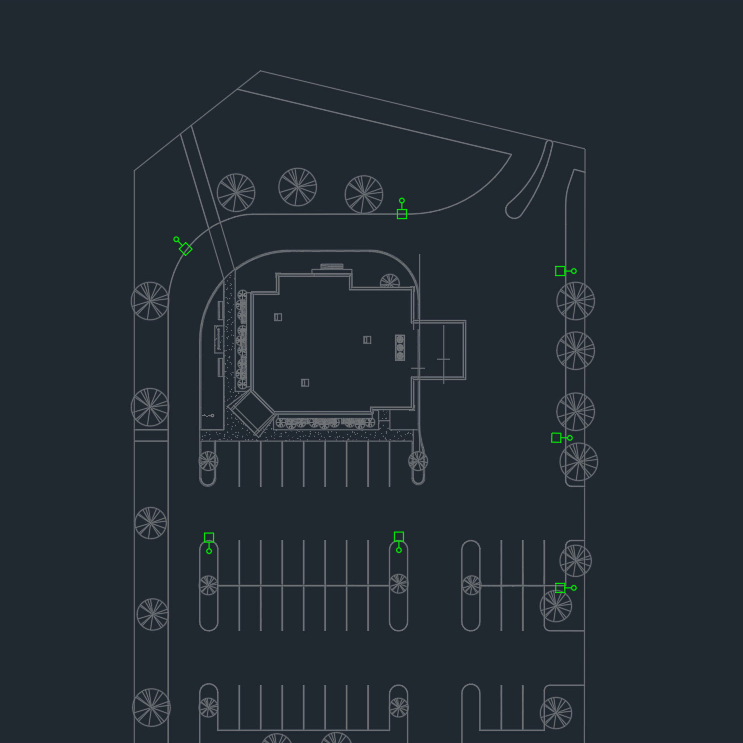
Insert Light Fixture W
-
Run the Insert Light Fixture command. The Insert Light Fixture dialog box will open.
Ribbon: DM Photometrics→Light Fixtures→Insert Light Fixture
Pulldown Menu: DM Photometrics→Insert Light Fixture -
Set Callout ☰ to W.
-
Set Mounting Height to 8.
-
Set Tilt to 45.
-
Make sure Layer System ▾ is set to New.
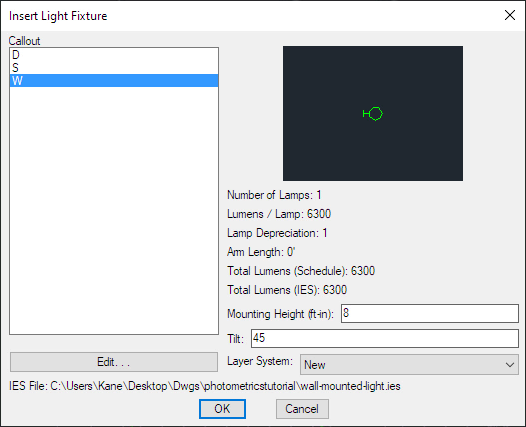
-
Press the button.
-
Insert light fixtures on the drawing as shown below.