Send Project to Design Master Support
The Send Project to Design Master Support command is used to send us the current drawing and the associated Design Master Photometrics database. Providing us with your project helps us recreate the problem you are having and find a solution to it. It is our preferred way for you to report a problem or ask a question. Many problems are specific to a project and having that immediately helps us assist you.
To send a copy of your project's current drawing and database to us, go to
Ribbon: DM Photometrics->Utilities-> ->Send Project to Design Master Support
Pulldown Menu: DM Photometrics->Help->Send Project to Design Master Support
Send Project to Design Master Support Dialog Box
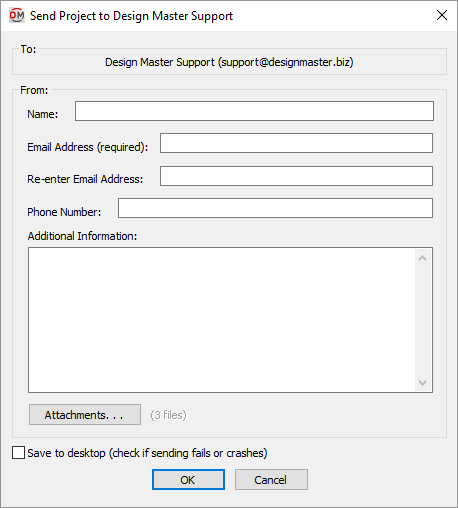
See the Common Help Information section for more information about the Name, Email Address, Phone Number, and Additional Information fields.
-
Press this button to change the files that will be sent with the support request.
The Design Master Attachments dialog box will appear.
By default, the current drawing and associated Design Master Photometrics database will be included in the list of files to send. Any IES files attached to light fixtures will also be included.
-
Press this button to select additional files to send.
-
Press this button to remove the selected file from the list to send.
-
-
☐ Save to desktop Whether the support request is sent directly to us or saved to your desktop for you to email.
By default, this box is not checked. Support requests are automatically sent with no further input from you.
Some companies block outgoing messages from programs other than your email client. When this happens, you will be given a chance to save a ZIP file to your desktop that you can send to us manually. Detecting this configuration can take a long time.
When this box is checked, the attempt to send the message directly is skipped and you are immediately prompted to save a ZIP file to your desktop. Skipping the attempt to send saves time.