Light Fixture Blocks
The Light Fixture Blocks commands allow you to customize the list of blocks available to be used for light fixtures in the project and master schedules.
See the Block Creation section for more information about creating new blocks.
See the General Customization Commands section for more information about how the Edit Project List, Edit Master List, Copy Project List to Master, and Copy Master List to Project commands work.
To edit the light fixture blocks project list, go to
Ribbon: DM Photo: Customization→Project Customization→ Light Fixture Blocks
Pulldown Menu: DM Photometrics→Customization→Light Fixture Blocks→Edit Project List
To edit the light fixture blocks master list, go to
Ribbon: DM Photo: Customization→Master & Standards Customization→ Light Fixture Blocks
Pulldown Menu: DM Photometrics→Customization→Light Fixture Blocks→Edit Master List
Light Fixture Blocks Dialog Box
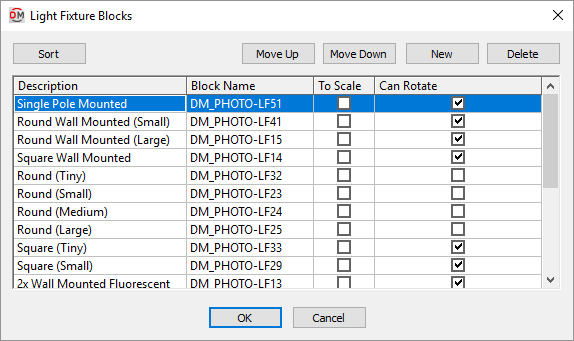
-
Press this button to sort the list of blocks alphabetically by the Description column.
-
Press this button to move the selected block up in the list of blocks.
-
Press this button to move the selected block down in the list of blocks.
-
Press this button to create a new block.
-
Press this button to delete the selected block. If the block is currently used by a record in the schedule, you will be asked if you want to replace the block in the schedule with another block.
-
Description The name of the block that is displayed when you select the block in the light fixture schedule dialog box.
-
Block Name The file name of the block displayed on the plan.
-
☐ To Scale Whether the block is to scale.
Blocks that are to scale are inserted on the drawing at their actual size. The scale factor for the block will be 1. Changing DIMSCALE will not change the size of the block. Indoor light fixtures are commonly inserted to scale.
Blocks that are not to scale will vary in size depending upon the scale of the drawing. The scale factor of the block will be equal to the DIMSCALE setting of the drawing. Changing DIMSCALE will change the size of the light fixture. Outdoor light fixtures are commonly inserted not to scale.
tipIf light fixtures that use a particular block are too big or too small compared to other devices, it is often because the ☐ To Scale setting is not correct for that block.
-
☐ Can Rotate Whether the block can be rotated.
When a block that can be rotated is inserted, you are prompted to specify the rotation angle. They can also be rotated using the standard CAD ROTATE command.
When a block that cannot be rotated is inserted, you are not prompted to specify the rotation angle. The block is inserted with a rotation angle of 0. If you attempt to rotate the block, the rotation angle will be reset to 0.